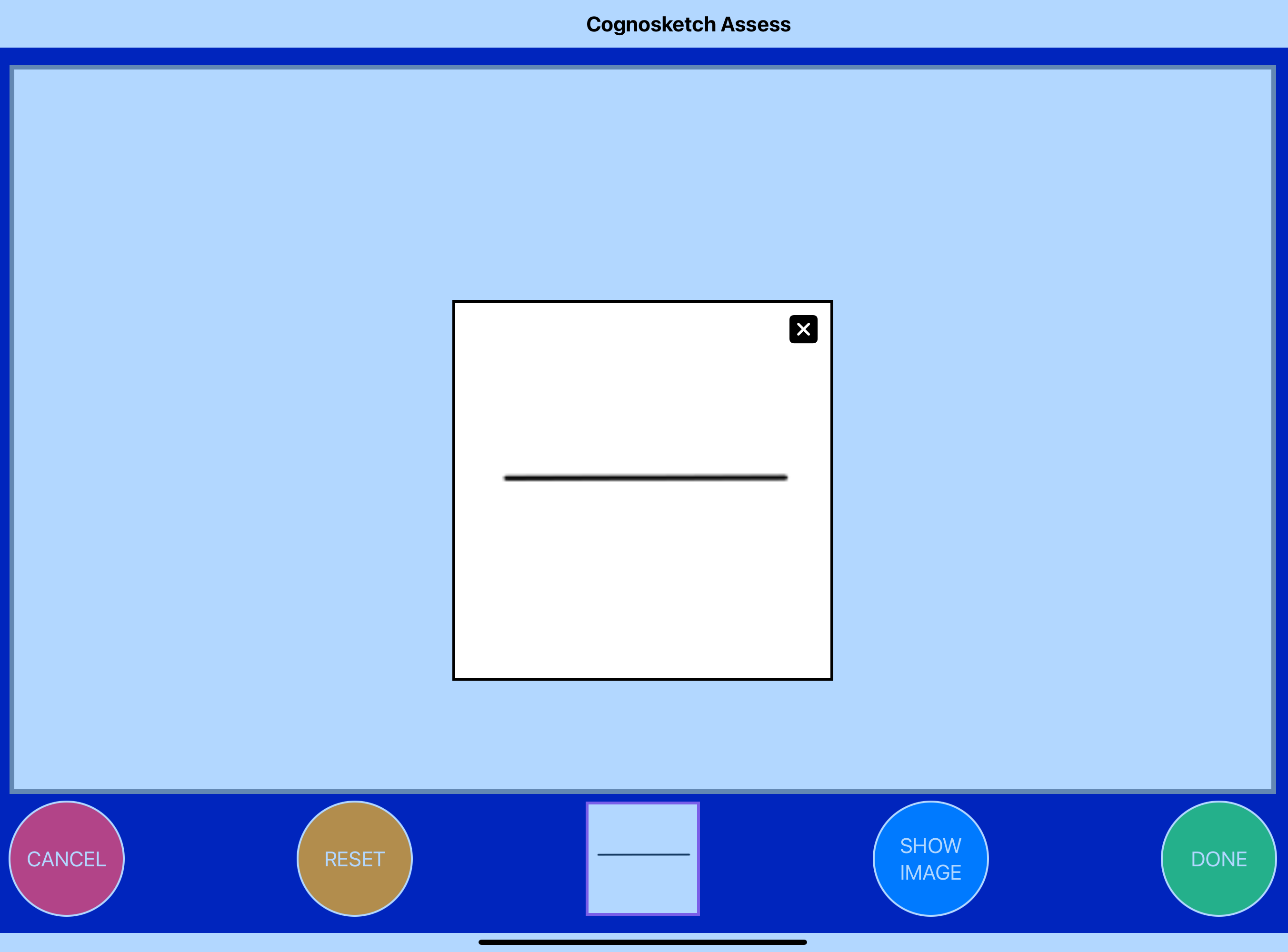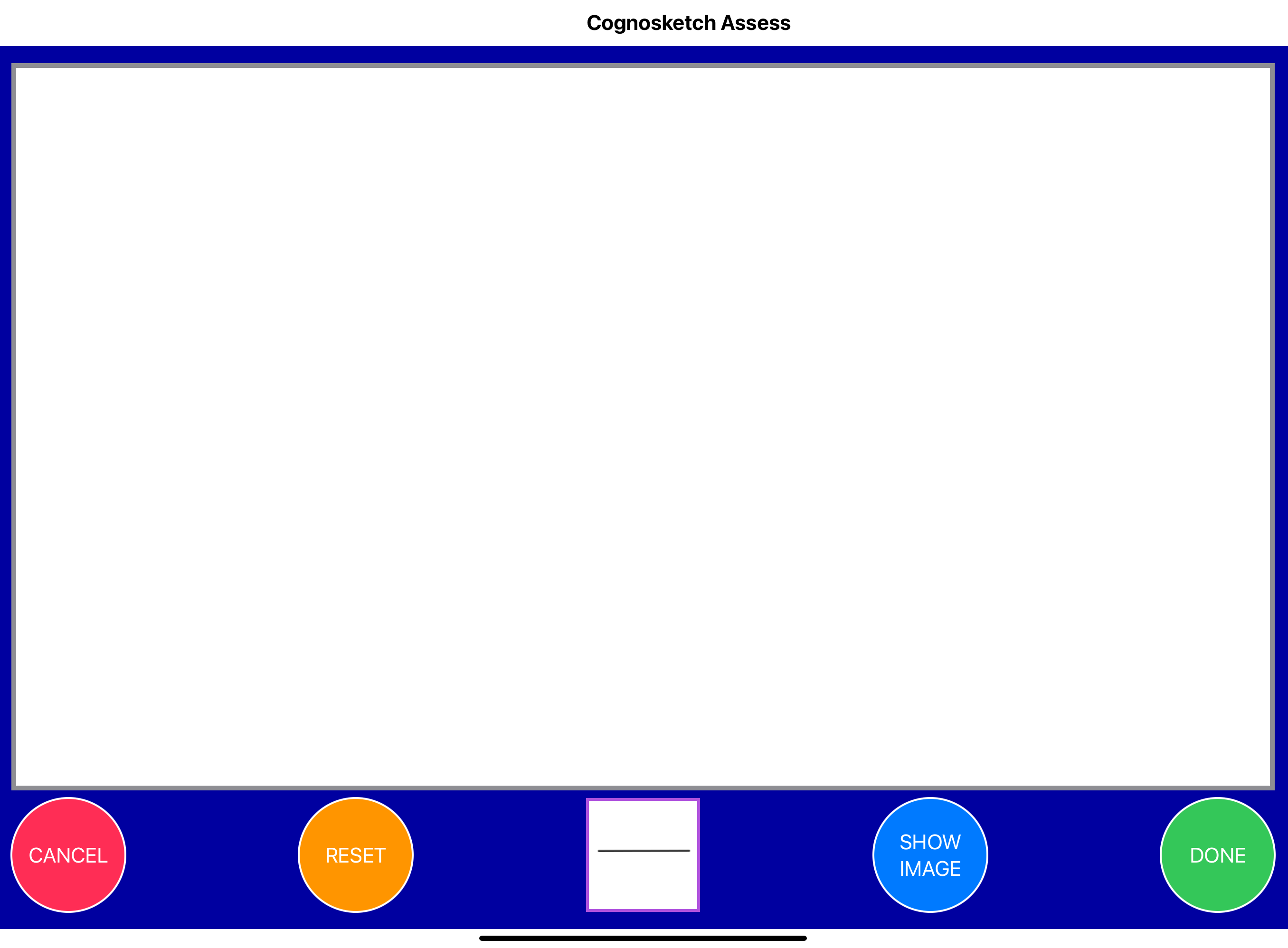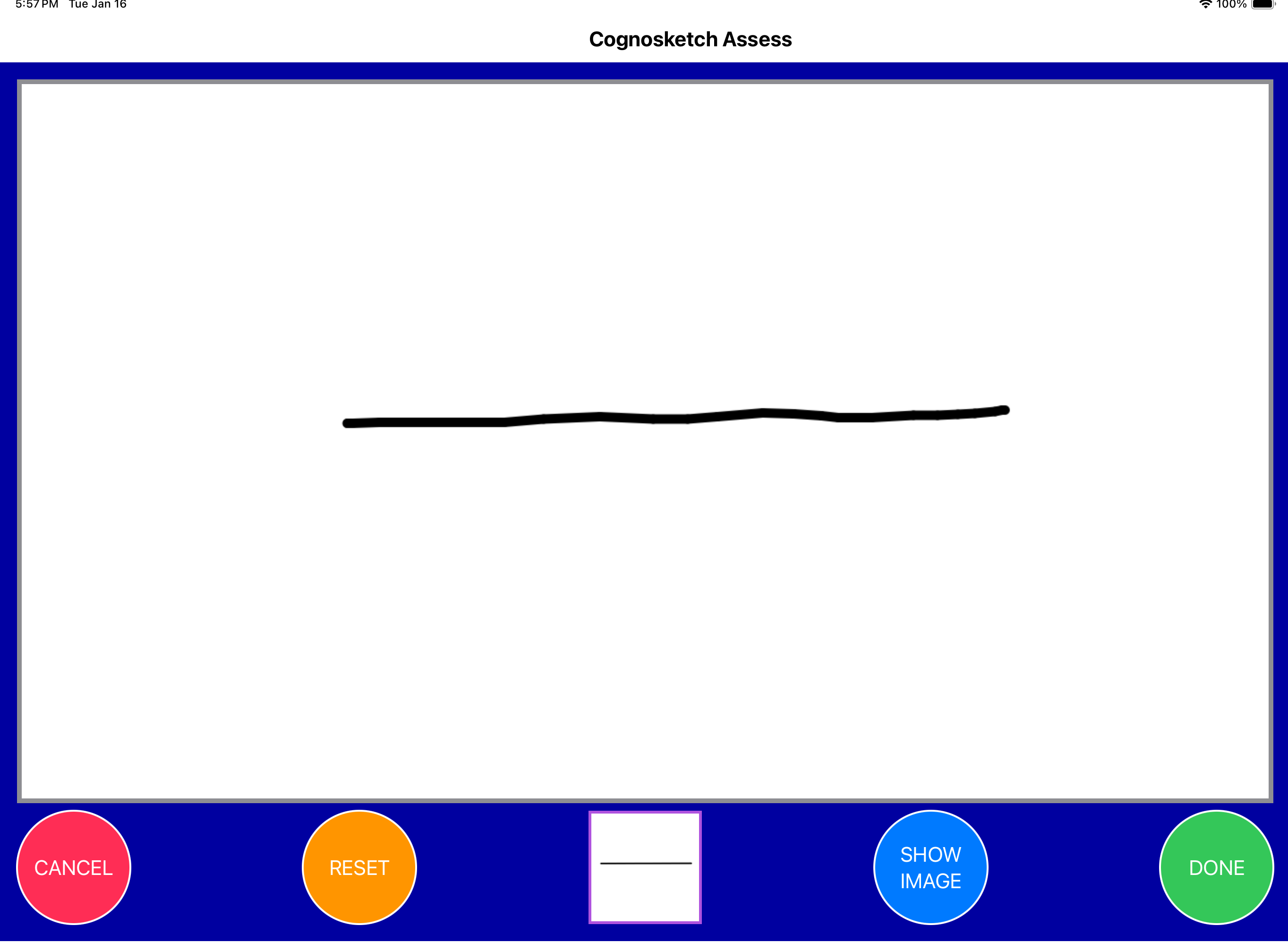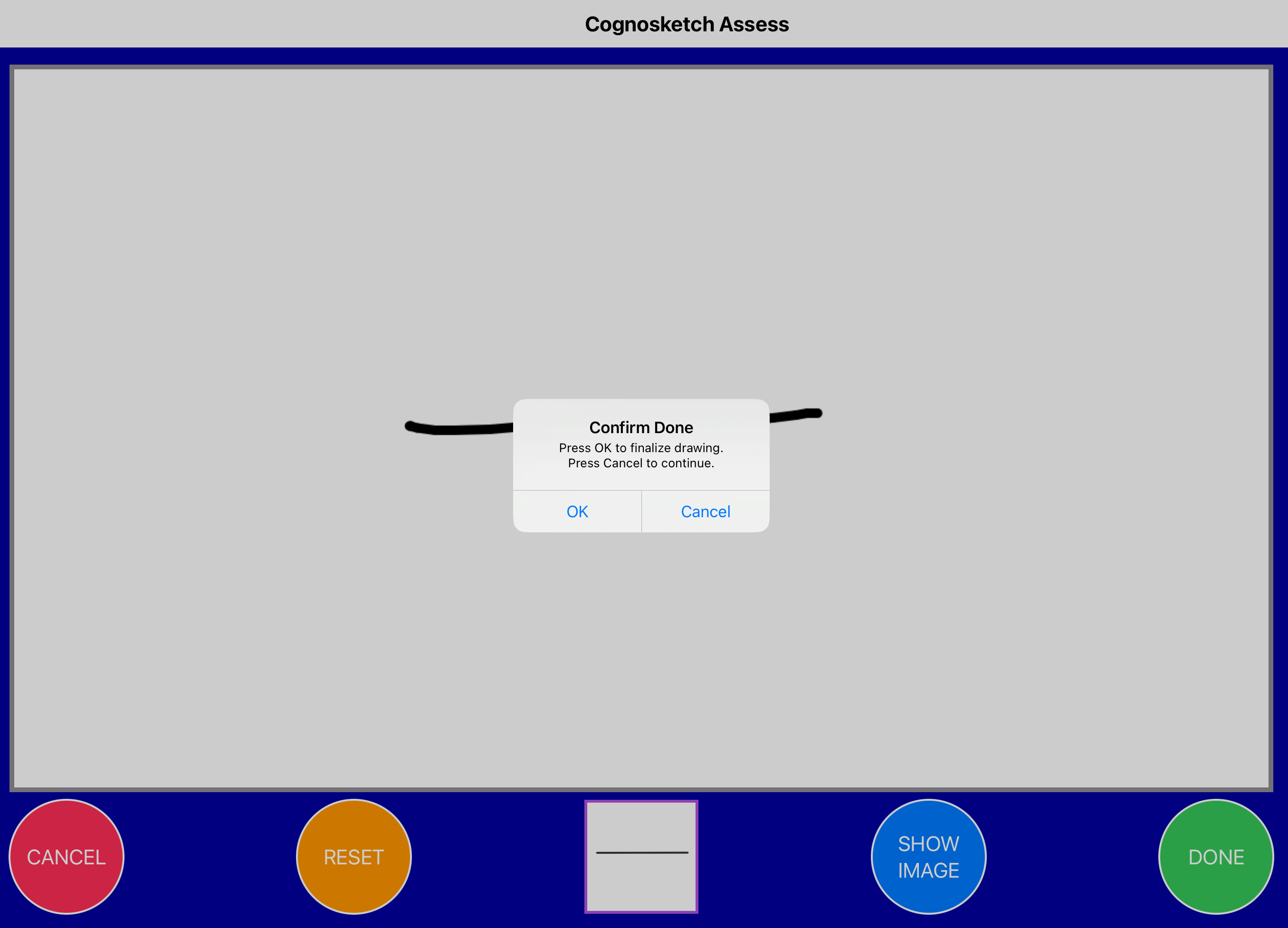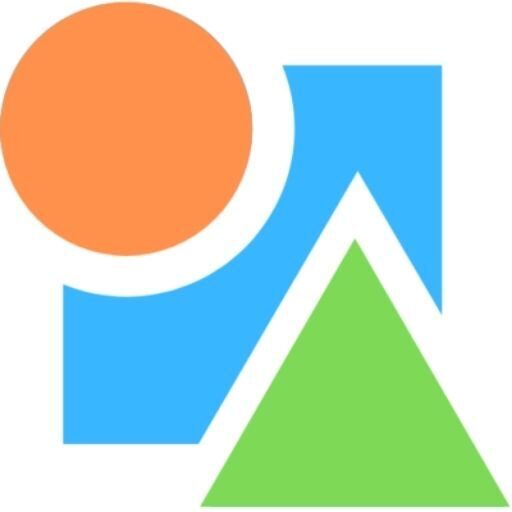Drawing Canvas Screen
Upon clicking on a task on the task list screen, you will be presented with a drawing canvas screen with a popup showing a magnified view of the visual form.
Close the popup by tapping on it, and draw the visual form on the blank canvas screen.
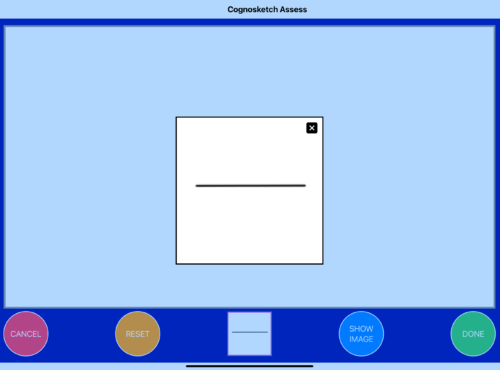
Controls
There are four controls on this screen –

The CANCEL button cancels the task and returns to the task list view.
The task will continue to show as incomplete on the Task List Screen.
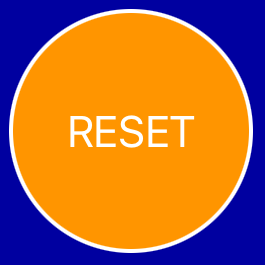
The RESET button resets the canvas back to the blank screen.
A popup with two options is displayed – Retry Task, and Technical Fault
- Click on Technical Fault if the canvas needs to be reset due to a technical issue such as unintended palm touch when using a non-electronic stylus, or due to any other technical issue with the app,
- Click on Retry Task if the you choose to discard prior work and retry the task
You may choose to retry a task any number of times.
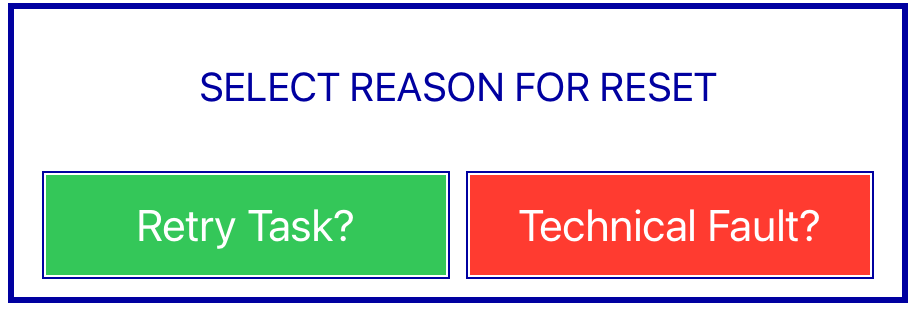

Click the SHOW IMAGE button to see a magnified image of the visual form for the current task. Tap anywhere on the popup showing the magnified image to dismiss it.
The same action occurs if the image at the center of the button array is touched.

Clicking on the DONE button causes the application to save the work for the given task and return to the task list view.
After clicking on DONE, the task will be considered as complete and cannot be reattempted.
Typical Drawing Workflow (without retries)