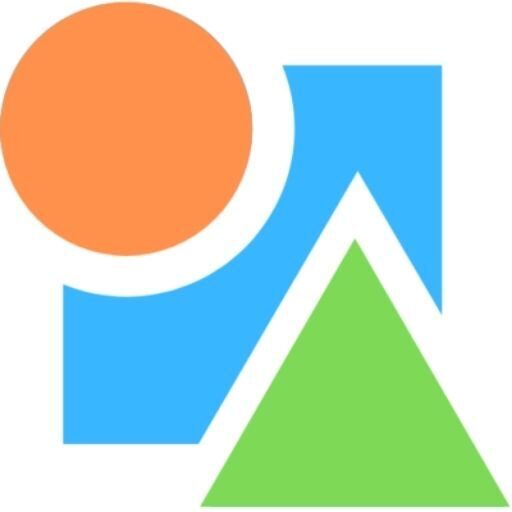In-app purchases screen
Clicking the purchase button in the Account section of the main screen will navigate you to the in-app purchases screen.
If you don’t see the buy button, navigate back to the main screen and try again.
Purchase assessments
Enter the number of assessments you want to purchase, a number between 1 and 10. And click the “Buy” button.
You will be navigated back to the main screen, and the buy button will be disabled while the system completes payment verification.
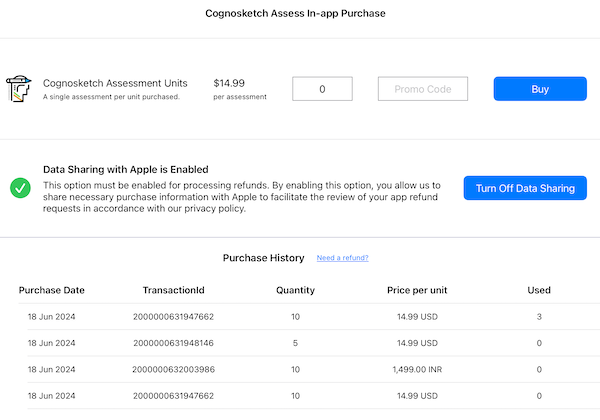
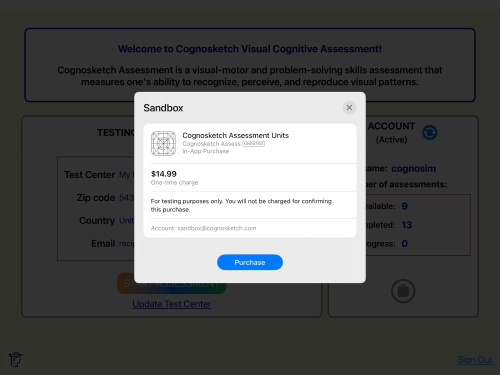
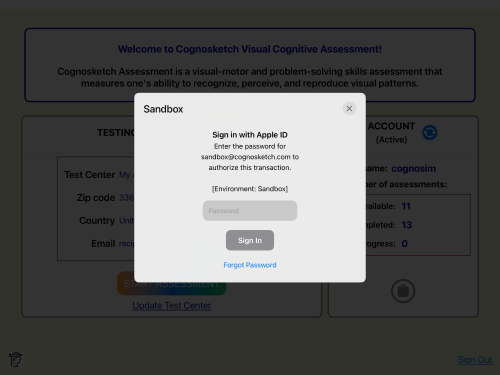
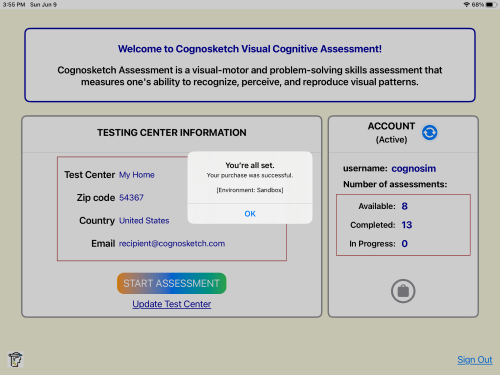
Data Sharing Consent
Apple Inc. requires users to provide consent for data sharing in order to process any refunds. This data may include purchase information associated with your account such as life time amount of purchases and refunds in USD and details of the transaction for which the refund is requested.
Ensure that the “Data Sharing” option is enabled for your account prior to requesting a refund. You can turn data sharing on or off on this screen by clicking the button.
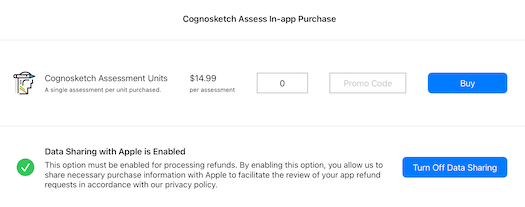
Purchase History
The purchase history section contains a list of purchases in your account and details such as transaction identifier, date, amount, etc.
Requesting Refunds
The app currently does not support initiating refunds in-app. To initiate a refund for a purchase, please follow these steps –
- Open Apple’s Report a Problem website [https://reportaproblem.apple.com] on any device with a web browser.
- Sign in with the Apple ID that was used to make the purchase.
- Tap or click “I’d like to”, then choose “Request a refund.”
- Select the reason why you are asking for the refund, then choose Next.
- Choose the app, then choose Submit.
- Wait 24 to 48 hours for an update on your refund request.
Refunds can be processed only if “Data Sharing” is enabled for your account.